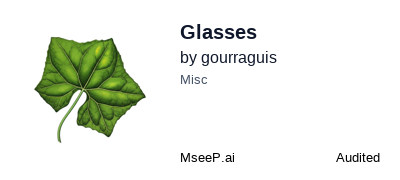Website Screenshot MCP
A server that allows AI agents and clients to programmatically capture screenshots of websites with options for image format and viewport selection.
README Documentation
Glasses MCP: Let Your AI See the Web 👓
Your AI assistant is a powerful partner, capable of processing immense amounts of text and code. But when it comes to the visual web, it's flying blind. It can't see the layout of a competitor's landing page, the design of a complex dashboard, or the look of your latest prototype.
Glasses MCP gives it sight.
It's a simple tool that allows your AI to request a perfect, device-specific screenshot of any website. It's not just about taking pictures; it's about giving your AI the context it's been missing, turning the visual web into a resource it can finally understand and interact with.
Table of Contents
Features
- Capture any URL: Take a screenshot of any public website or local development server.
- Device Emulation: See how a site looks on a variety of popular phones, tablets, and laptops.
- Selectable Format: Choose between
pngandjpegimage formats. - Full Page or Viewport: Capture the entire scrollable page or just the visible viewport.
- Structured Output: Returns a clear JSON object indicating success or failure.
Installation
You can install Glasses MCP in two ways, depending on your preference and client application.
Method 1: Desktop Extension
This is the easiest way to get started. It allows for one-click installation in compatible clients like Claude Code.
- Download the latest
glasses-mcp.dxtfile. - Open the
.dxtfile with your client application. The client will handle the rest.
Method 2: Manual JSON Configuration
This method uses npx to download and run the package on-demand. It's ideal for command-line usage or for developers who prefer not to install the extension directly.
To use this method, add the following JSON to your client's configuration file:
{
"mcpServers": {
"glasses": {
"command": "npx",
"args": ["-y", "glasses-mcp"]
}
}
}
Configuration File Locations:
- For Claude Desktop:
~/Library/Application Support/Claude/claude_desktop_config.json - For Gemini CLI:
~/.gemini/settings.json - For Cursor IDE: Your user
settings.jsonfile.
Usage
Once integrated, you can use prompts like these with your AI assistant.
Example Prompts
Here are a few examples of how you can use Glasses MCP.
For a straightforward capture of a homepage, where the AI can infer the filename:
"Take a screenshot of github.com and save it to my desktop."
To specify a different image format and save location:
"Get a JPEG screenshot of the latest news on bbc.com/news and save it in my downloads folder."
To see how a website looks on a mobile device, specifying the exact output filename:
"Capture the verge.com homepage as it would appear on a small iOS device and save it as
verge-mobile.png."
To capture a local development server, focusing only on the visible portion of the page:
"Capture just the viewport of my local server at
http://localhost:3000."
Tool Reference: screenshot
| Name | Type | Required | Default | Description |
|---|---|---|---|---|
url | string | Yes | - | The full URL of the website to capture. |
outputPath | string | Yes | - | The local file path to save the screenshot to. |
format | "png" | "jpeg" | No | "png" | The output image format. |
fullPage | boolean | No | true | If true, captures the entire page. If false, captures only the visible viewport. |
device | string | No | laptop-hidpi | The name of the device to emulate (see Supported Devices below). |
Supported Devices
The screenshot tool can optionally emulate a specific device, which sets the viewport size, pixel density, and user agent to match. We have curated a list of popular and representative devices to provide good coverage of the most common form factors while keeping the list manageable.
| Device Name | Device ID | Category | Represents |
|---|---|---|---|
iPhone 14 Pro Max | ios-large | Phone | A large, modern iOS device. |
iPhone SE | ios-small | Phone | A smaller, older-generation iOS device. |
Pixel 6 Pro | android-large | Phone | A large, modern Android device. |
Galaxy S8 | android-medium | Phone | A common, slightly older Android device. |
iPad Pro 11 | tablet-large | Tablet | A modern, high-resolution tablet. |
iPad Mini | tablet-small | Tablet | A smaller, popular tablet format. |
Laptop with HiDPI screen | laptop-hidpi | Laptop | A high-resolution laptop (e.g., MacBook Pro). |
Laptop with MDPI screen | laptop-mdpi | Laptop | A standard-resolution laptop. |
Returns: A JSON object indicating success or failure.
{
"success": true,
"outputPath": "/path/to/your/screenshot.png"
}
Error Handling
If the tool encounters an error (e.g., an invalid URL, a website that fails to load), it will return a JSON object with the isError flag set to true and a descriptive error message.
{
"success": false,
"error": "net::ERR_NAME_NOT_RESOLVED at https://invalid-url-here.com"
}
Limitations
- No Login/Authentication: The tool cannot log in to websites that require authentication. It can only capture publicly accessible content.
- Anti-Bot Measures: Some websites employ sophisticated anti-bot technologies that may block the tool from capturing a screenshot.
- Complex Interactions: The tool does not support complex interactions like clicking buttons, filling out forms, or scrolling to a specific element before taking a screenshot.
Development & Contributing
To contribute to this project:
- Clone the repository:
git clone https://github.com/gourraguis/glasses-mcp.git - Install dependencies:
cd glasses-mcp && npm install - Build the project:
npm run build - To test your local build, use the MCP Inspector:
npx @modelcontextprotocol/inspector node dist/main.js