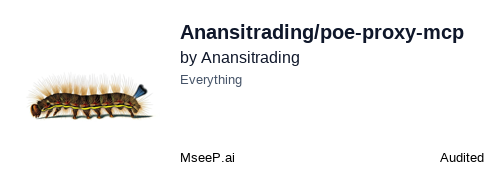Poe Proxy MCP Server
A FastMCP server that proxies the Poe.com API, allowing users to query various AI models (including Claude 3.7 Sonnet) and share files with models that support it.
README Documentation
Enhanced POE MCP Server for Warp.dev
A production-ready Model Context Protocol (MCP) server that integrates POE (Poe.com API) with Warp.dev terminal, enabling AI-powered terminal assistance with context-aware tooling, automated workflows, and real-time streaming capabilities.
🚀 Features
Core Capabilities
- Multi-Model Support: Access GPT-4o, Claude 3 Opus/Sonnet, Gemini Pro, Perplexity, and O3 models
- Warp Terminal Integration: Deep integration with Warp's context extraction and action execution
- OpenAI SDK Compatibility: Drop-in replacement for OpenAI API with POE backend
- Production-Ready: Rate limiting, health checks, metrics, and graceful shutdown
Advanced Features
- Context-Aware Queries: Automatically extracts terminal output, selections, CWD, git state
- Real-Time Streaming: Server-Sent Events (SSE) with delta content streaming
- Command Execution: Safe execution of terminal commands with validation
- File Operations: Create and modify files directly from model responses
- Session Management: Maintain conversation context across multiple queries
- Rate Limiting: Exponential backoff with 500 RPM limit and request queuing
- Health Monitoring: Built-in health checks and Prometheus-style metrics
📋 Prerequisites
- Operating System: Linux (tested on Ubuntu, Zorin OS), macOS, or WSL2 on Windows
- Python: Version 3.8 or higher
- Warp Terminal: Download from warp.dev
- POE API Key: Get yours from poe.com/api_key
🔧 Installation
Step 1: Clone and Setup
# Clone the repository
git clone https://github.com/Anansitrading/enhanced-poe-mcp.git
cd enhanced-poe-mcp
# Quick installation with script
chmod +x install.sh
./install.sh
# Or manual setup
python3 -m venv venv
source venv/bin/activate # On Linux/macOS
pip install -e .
Step 2: Configure Environment
Create a .env file with your credentials:
# Required
POE_API_KEY=your_poe_api_key_here
# Optional (with defaults)
OPENAI_API_KEY=your_openai_key # For OpenAI SDK compatibility
DEBUG_MODE=false
USE_CLAUDE_COMPATIBLE=true
MAX_FILE_SIZE_MB=10
SESSION_EXPIRY_MINUTES=60
RATE_LIMIT_RPM=500
MAX_RETRIES=3
STREAM_BUFFER_SIZE=64
METRICS_ENABLED=true
HEALTH_CHECK_INTERVAL=30
Step 3: Configure in Warp Terminal
Option A: Local Installation (Can cause stability issues)
-
Open Warp MCP Settings:
- Navigate to: Settings → AI → Manage MCP servers
- Or press
Ctrl+P(Linux/Windows) orCmd+P(macOS) and search for "Open MCP Servers"
-
Add the POE MCP Server: Click the + Add button and paste this configuration:
{ "enhanced-poe-mcp": { "command": "python3", "args": ["/home/david/Projects/Kijko/MVP/MVP_Kijko/enhanced-poe-mcp/poe_server_phase2.py"], "env": { "POE_API_KEY": "your_poe_api_key_here", "PYTHONUNBUFFERED": "1", "DEBUG_MODE": "false", "RATE_LIMIT_RPM": "500" } } }Important: Replace
/home/david/Projects/Kijko/MVP/MVP_Kijko/enhanced-poe-mcpwith your actual installation path. -
Save and Start:
- Click Save to add the configuration
- Click Start next to your server entry
- The server status should show as "Running"
Option B: Remote Hosting (Recommended for Stability)
Warp supports remote MCP servers! Host your MCP server remotely to avoid local stability issues.
-
Deploy to Railway.app (Best free option):
# Prepare for deployment cd enhanced-poe-mcp echo "web: python poe_server_phase2.py" > Procfile git add . git commit -m "Add Procfile for Railway" git push origin main -
Configure Railway:
- Sign up at railway.app
- Create new project → Deploy from GitHub
- Add environment variables in Railway dashboard:
POE_API_KEYPORT=8000- Any other config variables
-
Configure Warp for Remote MCP:
{ "enhanced-poe-mcp": { "url": "https://your-app.up.railway.app/mcp/stream" } }
Alternative Hosting Options:
- Render.com: Good free tier, easy deployment
- Google Cloud Run: Generous free tier, requires Docker
- Fly.io: Global deployment, more complex setup
- Vercel: ❌ NOT COMPATIBLE - Cannot handle persistent connections, SSE streaming, or long-running tasks
🎮 Usage in Warp Terminal
Specifying POE Models
POE is a marketplace with hundreds of LLMs. You must specify which model to use:
# Using Claude 3.5 Sonnet
@poe --model claude-3-5-sonnet "Explain quantum computing"
# Using GPT-4o
@poe --model gpt-4o "Write a Python function"
# Using Gemini Pro
@poe --model google-gemini-pro "Analyze this data"
Popular Model Identifiers:
| Model | Bot Identifier |
|---|---|
| Claude 3.5 Sonnet | claude-3-5-sonnet |
| Claude 3 Opus | claude-3-opus-20240229 |
| GPT-4 Turbo | gpt-4-turbo |
| GPT-4o | gpt-4o |
| Gemini Pro | google-gemini-pro |
| Llama 3 (70B) | llama-3-70b |
| Mistral Large | mistral-large |
| Perplexity | perplexity-online |
| Custom Bots | Use the handle from poe.com/[bot-name] |
Basic POE Query
# Ask a simple question with specific model
@poe --model claude-3-5-sonnet What is the fastest way to create a Python virtual environment?
# Expected output:
# Claude will respond with: "Use `python -m venv <directory>` to create a virtual environment.
# Activate it with `source <directory>/bin/activate` on Linux/macOS..."
Query with File Attachment
# Review a configuration file with Claude 3.5
@poe --model claude-3-5-sonnet Review this Dockerfile for security issues [attach:./Dockerfile]
# Expected output:
# Claude analyzes the file and provides security recommendations:
# "Found potential issues: 1) Running as root user, 2) No health check defined..."
Context-Aware Query
# Get help with a recent error (POE sees your terminal output)
@poe --model gpt-4o Why did my git push fail?
# Expected output:
# GPT-4o analyzes recent terminal output and responds:
# "The push failed because the remote has changes not in your local branch.
# Run `git pull --rebase` first..."
Execute Terminal Commands
# Let POE execute safe commands using Gemini
@poe --model google-gemini-pro Find all Python files modified today and show their sizes
# Expected output:
# Gemini generates and executes: find . -name "*.py" -mtime 0 -ls
# Shows results directly in terminal
Stream Long Responses
# Get streaming output for complex tasks with Claude Opus
@poe --model claude-3-opus-20240229 --stream Generate a complete FastAPI application with authentication
# Expected output:
# Claude Opus streams the code generation in real-time, showing each part as it's created
Session Management
# Clear conversation context
@poe clear session
# Expected output:
# "Session cleared. Starting fresh conversation."
List Available Models
# See all available AI models
@poe list models
# Expected output:
# Available models:
# - claude-3-opus: Advanced reasoning and analysis
# - gpt-4o: Latest GPT-4 variant
# - gemini-pro: Google's advanced model
# - perplexity: Web-aware responses
Health Check
# Check server health
@poe health check
# Expected output:
# Server Status: Healthy ✓
# Uptime: 2h 34m
# Active Sessions: 3
# Request Rate: 45 RPM
🛠️ Advanced Configuration
Server Variants
The project includes multiple server implementations for different use cases:
| Server File | Description | Use Case |
|---|---|---|
poe_server.py | Basic MCP server | Simple POE proxy |
enhanced_poe_server.py | Enhanced with Warp actions | Terminal automation |
poe_server_v2.py | SDK-compatible | OpenAI SDK replacement |
poe_server_phase2.py | Production server | Full features + monitoring |
Running Different Modes
# Basic server
python poe_server.py
# Enhanced server with Warp integration
python enhanced_poe_server.py
# Production server (recommended)
python poe_server_phase2.py
# SSE mode for web clients
python run_sse_server.py [port]
Environment Variables Reference
| Variable | Description | Default | Required |
|---|---|---|---|
POE_API_KEY | Your POE API key | - | ✅ |
OPENAI_API_KEY | OpenAI API key (for SDK mode) | - | ❌ |
DEBUG_MODE | Enable verbose logging | false | ❌ |
USE_CLAUDE_COMPATIBLE | Claude thinking protocol | true | ❌ |
MAX_FILE_SIZE_MB | Max file upload size | 10 | ❌ |
SESSION_EXPIRY_MINUTES | Session lifetime | 60 | ❌ |
RATE_LIMIT_RPM | Requests per minute limit | 500 | ❌ |
MAX_RETRIES | Retry attempts for failures | 3 | ❌ |
STREAM_BUFFER_SIZE | SSE buffer size (KB) | 64 | ❌ |
METRICS_ENABLED | Enable metrics collection | true | ❌ |
HEALTH_CHECK_INTERVAL | Health check interval (seconds) | 30 | ❌ |
📊 Monitoring & Metrics
Health Check Endpoint
# Check server health programmatically
import requests
health = requests.get("http://localhost:8000/health")
print(health.json())
# Output: {"status": "healthy", "uptime": 3600, "active_sessions": 5}
Metrics Endpoint
# Get performance metrics
metrics = requests.get("http://localhost:8000/metrics")
print(metrics.json())
# Output: {"total_requests": 1234, "error_rate": 0.02, "avg_latency_ms": 250}
🐛 Troubleshooting
MCP Server Won't Start in Warp
Issue: Server fails to start or shows as "Error" in Warp MCP panel
Solutions:
- Verify Python path:
which python3and update configuration - Check file permissions:
chmod +x poe_server_phase2.py - Test manually:
cd /path/to/server && python3 poe_server_phase2.py - Check logs: Look for errors in terminal output
Authentication Errors
Issue: "Invalid API key" or "Authentication failed"
Solutions:
- Verify POE_API_KEY in
.envfile - Ensure key is added to Warp MCP config environment
- Test key at poe.com/api_key
Rate Limiting Issues
Issue: "Rate limit exceeded" errors
Solutions:
- Increase
RATE_LIMIT_RPMin configuration - Enable request queuing (automatic in Phase 2 server)
- Implement exponential backoff in client code
Context Not Working
Issue: POE doesn't see terminal output or context
Solutions:
- Use
poe_server_phase2.py(not basic server) - Ensure Warp context permissions are enabled
- Update to latest Warp version
Linux-Specific Issues
Issue: Permission denied or module not found
Solutions:
# Fix permissions
chmod -R 755 /path/to/enhanced-poe-mcp
chown -R $USER:$USER /path/to/enhanced-poe-mcp
# Install missing Python packages
pip install -r requirements.txt
# Use virtual environment
source venv/bin/activate
🚀 Remote Deployment Guide (Railway)
Why Host Remotely?
- Avoids local stability issues
- Always available, even when your machine is off
- Centralized configuration management
- Better for team collaboration
Step-by-Step Railway Deployment
-
Prepare Your Project:
cd enhanced-poe-mcp # Create Procfile for Railway echo 'web: python poe_server_phase2.py' > Procfile # Ensure requirements.txt is complete pip freeze > requirements.txt # Create runtime.txt for Python version echo "python-3.11.x" > runtime.txt # Commit changes git add . git commit -m "Add Railway deployment files" git push origin main -
Set Up Railway:
- Sign up at railway.app (free with GitHub)
- Click "New Project" → "Deploy from GitHub repo"
- Select your
enhanced-poe-mcprepository - Railway will auto-detect Python and begin deployment
-
Configure Environment Variables: In Railway dashboard, go to Variables tab and add:
POE_API_KEY=your_poe_api_key_here PORT=8000 DEBUG_MODE=false RATE_LIMIT_RPM=500 PYTHONUNBUFFERED=1 -
Get Your Server URL:
- Go to Settings tab in Railway
- Under Domains, click "Generate Domain"
- Copy your URL (e.g.,
https://your-app.up.railway.app)
-
Configure Warp with Remote URL:
{ "enhanced-poe-mcp": { "url": "https://your-app.up.railway.app/mcp/stream" } } -
Test the Connection:
# Test your remote server curl https://your-app.up.railway.app/health # Should return: # {"status": "healthy", "version": "2.0.0"}
Monitoring Your Remote Server
- Logs: View in Railway dashboard under "Deployments"
- Metrics: Check
/metricsendpoint - Health: Monitor
/healthendpoint - Usage: Railway shows resource consumption in dashboard
🌗️ Architecture
┌─────────────────┐ ┌──────────────────────────┐
│ Warp Terminal │ ◄──────►│ POE MCP Server │
│ │ MCP ├──────────────────────────┤
│ - User Input │ Proto │ • Request Handler │
│ - Context │ │ • Rate Limiter │
│ - Actions │ │ • Session Manager │
└─────────────────┘ │ • Warp Context Handler │
│ • Streaming Engine │
└───────────┬──────────────┘
│
┌───────────▼──────────────┐
│ POE API │
│ │
│ • Claude, GPT-4o │
│ • Gemini, Perplexity │
└──────────────────────────┘
🧪 Testing
# Run all tests
python run_tests.py
# Run with verbose output
python run_tests.py --verbose
# Test specific components
python -m pytest tests/test_poe_server.py -v
python -m pytest tests/test_rate_limiter.py -v
python -m pytest tests/test_streaming.py -v
📚 API Documentation
MCP Tools Reference
| Tool | Description | Parameters |
|---|---|---|
ask_poe | Basic POE query | prompt, model, session_id |
ask_with_attachment | Query with file | prompt, model, file_path |
ask_poe_with_warp_context | Context-aware query | prompt, model, warp_context |
stream_poe_to_warp | Streaming response | prompt, model, stream=true |
execute_warp_action | Run terminal command | action_type, content, validate |
clear_session | Reset conversation | session_id |
list_available_models | Get model list | - |
health_check | Server health | - |
get_metrics | Performance stats | - |
🤝 Contributing
We welcome contributions! Please see CONTRIBUTING.md for guidelines.
Development Setup
# Clone and setup development environment
git clone https://github.com/Anansitrading/enhanced-poe-mcp.git
cd enhanced-poe-mcp
python3 -m venv venv
source venv/bin/activate
pip install -e ".[dev]"
# Run in development mode
DEBUG_MODE=true python poe_server_phase2.py
📄 License
This project is licensed under the MIT License - see the LICENSE file for details.
🙏 Acknowledgments
- Poe.com for the API access
- Warp.dev for the amazing terminal
- FastMCP for the MCP framework
- The open-source community for continuous support
📞 Support
- Issues: GitHub Issues
- Discussions: GitHub Discussions
- Documentation: Wiki
Note: This project is not affiliated with Poe.com or Warp.dev. It's an independent integration tool.