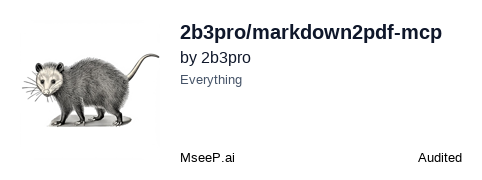markdown2pdf-mcp
An MCP server for converting Markdown documents to PDF files.
README Documentation

Markdown2PDF MCP Server (markdown2pdf-mcp)
An MCP server for converting Markdown documents to PDF files. This server provides a simple and efficient way to generate PDFs from Markdown content with support for syntax highlighting, custom styling, optional page numbers, and flexible watermark placement (first page only or all pages).
Inspired by Alan Shaw's markdown-pdf.
Features
- Convert Markdown to PDF with a single command
- Syntax highlighting for code blocks
- Custom CSS styling for PDF output
- Support for standard Markdown formatting
- Mermaid diagram rendering
- Modern PDF generation using Chrome's rendering engine
- Excellent support for modern web features and fonts
- Reliable resource loading and rendering
- Optional page numbers rendered via the PDF footer
- Watermarks with configurable scope (first page or all pages)
Limitations
The following markdown elements are not supported:
- LaTeX math equations (e.g.,
$x^2$or$$\sum_{i=1}^n x_i$$) - Complex mathematical formulas or scientific notation
Stick to these supported markdown elements:
- Headers (all levels)
- Text formatting (bold, italic, strikethrough)
- Lists (ordered and unordered)
- Code blocks with syntax highlighting
- Tables
- Blockquotes
- Links
- Images (both local files and external URLs)
- Task lists
- Mermaid diagrams
Mermaid Diagrams
To render a Mermaid diagram, use a mermaid code block:
´´´markdown
graph TD;
A-->B;
A-->C;
B-->D;
C-->D;
´´´
If there is a syntax error in your diagram, the error message will be rendered in the PDF, helping you to debug it.
Installation (from source)
# Clone the repository
git clone https://github.com/2b3pro/markdown2pdf-mcp.git
# Navigate to the project directory
cd markdown2pdf-mcp
# Install dependencies
npm install
# Build the project
npm run build
Installation (via npm)
npm install markdown2pdf-mcp
Usage
Starting the Server
npm start
Using the MCP Tool
The server provides a single tool create_pdf_from_markdown with the following parameters:
{
// Required parameters
markdown: string; // Markdown content to convert
// Optional parameters with defaults
outputFilename?: string; // Filename for the PDF (e.g., "output.pdf")
paperFormat?: string; // 'letter' (default), 'a4', 'a3', 'a5', 'legal', 'tabloid'
paperOrientation?: string; // 'portrait' (default), 'landscape'
paperBorder?: string; // '2cm' (default), accepts decimal values with CSS units (e.g., '1.5cm', '2.5mm', '0.5in', '10.5px')
watermark?: string; // Optional watermark text (max 15 characters, uppercase)
watermarkScope?: 'all-pages' | 'first-page'; // Defaults to 'all-pages'
showPageNumbers?: boolean; // Defaults to false
}
Example with options:
await use_mcp_tool({
server_name: "markdown2pdf",
tool_name: "create_pdf_from_markdown",
arguments: {
markdown: "# Hello World\n\nThis is a test document.",
outputFilename: "output.pdf",
paperFormat: "a4",
paperOrientation: "landscape",
paperBorder: "1.5cm",
watermark: "DRAFT",
watermarkScope: "first-page",
showPageNumbers: true,
},
});
Example minimal usage:
await use_mcp_tool({
server_name: "markdown2pdf",
tool_name: "create_pdf_from_markdown",
arguments: {
markdown: "# Hello World\n\nThis is a test document.",
outputFilename: "output.pdf",
},
});
Running on Demand with npx
You can run the server without a permanent local install by asking npx to grab the latest package and execute its entrypoint:
npx -y markdown2pdf-mcp@latest
This command installs the package into a temporary workspace and then starts the MCP server via its bundled CLI. Point your MCP-aware client (e.g., Cline or Claude Desktop) to this command to spin up the server on demand.
Configuration
Output Directory
You can configure the output directory in your MCP settings file for apps that use MCP such as Cline or Claude. If not configured, it will save files to $HOME:
{
"mcpServers": {
"markdown2pdf": {
"args": ["/path/to/markdown2pdf-mcp/build/index.js"],
"env": {
"M2P_OUTPUT_DIR": "/path/to/output/directory"
}
}
}
}
The tool automatically handles file name conflicts by appending incremental numbers (e.g., output.pdf, output-1.pdf, output-2.pdf).
Large File Support
The tool automatically handles large markdown files with:
- Dynamic Timeouts: Automatically scales based on content size (up to 5 minutes for very large files)
- Memory Limits: 4GB memory allocation for Chrome to handle complex documents
- Size Validation: Maximum 10MB file size with clear error messages
- Progress Tracking: Shows content size and estimated processing time
For very large files (1300+ lines), the tool will:
- Warn you about extended processing time
- Automatically increase timeouts
- Display content size in the response
- Provide detailed error messages if processing fails
Verbose Logging
Enable detailed logging for debugging:
{
"mcpServers": {
"markdown2pdf": {
"command": "node",
"args": ["/path/to/markdown2pdf-mcp/build/index.js"],
"env": {
"M2P_OUTPUT_DIR": "/path/to/output/directory",
"M2P_VERBOSE": "true"
}
}
}
}
This will log processing steps to stderr without interfering with MCP communication.
Prefer a locally built version? Swap
"command"back tonodeand point"args"to the compiledbuild/index.jspath instead of usingnpx, for example:"args": ["/path/to/markdown2pdf-mcp/build/index.js"].
Dependencies
- @modelcontextprotocol/sdk - MCP SDK for server implementation
- remarkable - Markdown parser
- highlight.js - Syntax highlighting
- puppeteer - Modern PDF generation using Chrome for Testing (v131.0.6778.204)
Chrome Version
This package uses Chrome v131.0.6778.204 for consistent PDF generation across all installations. This version is automatically installed when you run npm install.
- tmp - Temporary file handling
Development
# Build the project
npm run build
# Start the server
npm start
License
MIT
Contributing
- Fork the repository
- Create your feature branch (
git checkout -b feature/amazing-feature) - Commit your changes (
git commit -m 'Add some amazing feature') - Push to the branch (
git push origin feature/amazing-feature) - Open a Pull Request